Hi Folks, I HAVE THE SOLUTION - for real - for an actual Canon MG6150. Probably works for MG6100 and other similar generation printers. Use these instructions at your own risk, as they are obviously not Canon approved. When you have used your 6150 for a LOT of printing, maybe 50,000 sheets, it will finally decide enough is enough and start telling you its Ink Absorber is almost full. This will happen every 20 pages or so, and you can continue the first 10 or 20 times. Eventually though, it changes and starts giving an Error 5B00 and refusing to print.
There are two stages to fixing this problem: - Get the printer into service mode - Use servicetool.exe to reset the ink absorber to 0% There are lots of wrong instructions on the web for the first of these. I worked this out by experimenting and lots of patience (and cussing.). If you do the wrong thing, you can recover it. But it makes you panic at first, because the printer stops responding, won't turn on, and all sorts of scary things.
BUT you can simply unplug the power for at least 30 seconds, and the printer will reset itself and you can try again. You will need the printer plugged into a USB port on your computer to use the reset tool. To get the MG6150 into service mode: 1. Work out where the STOP button is. The printer very helpfully hides all the buttons. If you look closely though, you can just make out the squares. The Stop button is the one near the Error light (which will helpfully be orange because of the error you are trying to fix).

Turn the printer off 3. Press and Hold the Power button.
Keep it pressed down. Wait about 2 or 3 seconds - the blue light will be on 5.
Press the STOP button 6 times. Each time you press it, you will see the lights change from the Orange one to Blue one. After the 6th time, the BLUE led should be on.
Let go of the Power button. The blue light will now start flashing for a while. This may just be 5 seconds, or it could be a minute, if the printer decides to do a head clean first. Eventually the blue light will stay on. The main display will be BLANK. This is Service Mode.
Connect the printer via USB to your computer. Download and launch the servicetool.exe program. Search on Google for 'Service Mode Tools Version 1.050' or 'canon servicetool.exe' and you should find it to download. You should see all the buttons and functions are enabled. If they are all greyed out, its because either the printer is not connected to the computer, the printer has crashed, or you are having a bad day. You will see an option, Ink Absorber Counter, and a Counter value. Make sure the counter value is set to 0%, and press the Set button. You should get a message saying A function has finished.
If you get an error message, then it means the printer was not in service mode. Now its done. Just turn off the printer (power button) and turn it back on again. The dreadful 5B00 error should be gone. My MG6150 is happily churning out more perfect prints while I write this! If you do notice that you are getting lots of smudges, you can probably extract some ink from the absorber pad by using some tissue paper. The pad is a sort of white square thing, under where the printer parks its heads.
Just open the cover as if to change a cartridge, and the cartridge should move to the middle, revealing a gunky mess, including the ink absorber. Lots of good quality kitchen paper should help you absorb a fair amount. Anonymous said. You are great! Here is a link for the working servicetool.exe I had some difficulties with the Service Mode Tools Version 1.050. The computers (one is XP, the other Vista) would not fully recognize it and the Service Mode Tools Version 1.050.exe would not work, so i downloaded the ServiceTool.exe which worked.
BUT keep in mind that when you choose 'main & platen' it may not work. Choose 'main'.
Canon Service Mode Tool Version 1.050 For Mac Windows 10
Anonymous said. If you have the 5B00 error ink absorber full problem on the MG5250 here is the solution: Use the tool here to fix the problem on mg5250. You need the tool from mediafire download location that is called servicetool.exe. It's canons tool and works.
The other one recommended 1.050.exe does not work for the mg5250. Use 5 times press of the cancel button to get into service mode (follow usual instructions to get there). Then with the usb cable into printer from pc, open the tool. Click on INK ABSORBER MAIN the number should be 0. And that is it. It will say 'function has been completed' or something.
If you get error you might not be in service mode so start again till printer is in service mode. Hi, I've tried all these actions on a Canon MG5550 but I don't manage to get it to enter in service mode. I tried with 5 pushes on stop, with 6 pushes.
At each push of stop button the lights change and the display is blank. After releasing the buttons (no other effect if you press any button) the printer normally should be in Service Mode, but nothing happens. After connecting it on USB and launching ServiceTool, all options in ServiceTool are greyed out.I think it did not enter in service mode. Thanks if you have an advice on that. Anonymous said. Downloaded the free Servicetool.exe on download link shown (Mediafire) after virus check was found clear installed the very small file 131Kb - its a Rar file so you have to extract content with winrar or winzip or PeaZip or other similar file extractor.
The installed file worked instantly, connected up USB wire to Printer and PC and followed the very exact instructions given above. Couple of clicks on the apps and Hey Presto its reset. MANY THANKS FOR POSTING THIS SOLUTION - SAVED MY PRINTER FROM THE BIN.
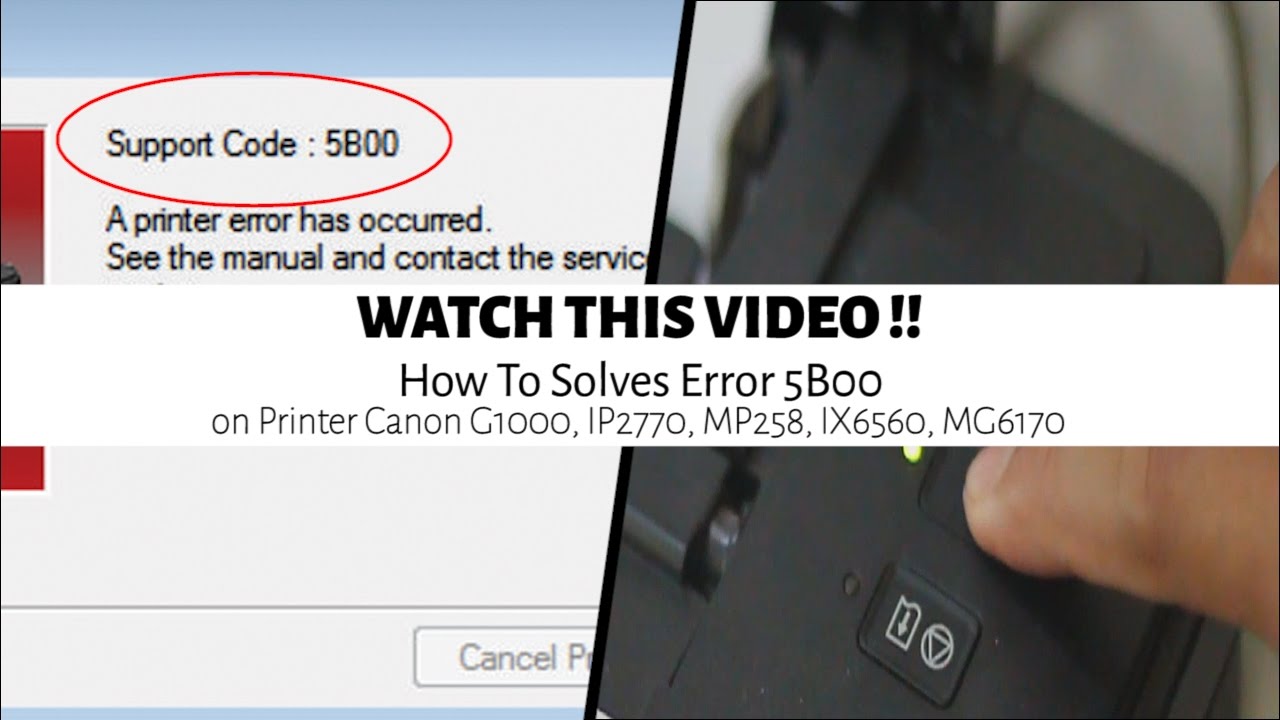
As an file sharing search engine DownloadJoy finds canon service mode tool v 1.050 files matching your search criteria among the files that has been seen recently in uploading sites by our search spider. With our unique approach to crawling we index shared files withing hours after Upload. When you search for files (video, music, software, documents etc), you will always find high-quality canon service mode tool v 1.050 files recently uploaded on DownloadJoy or other most popular shared hosts. If search results are not what you looking for please give us feedback on where we can/or should improve.
Our goal is to provide top notch user experience for our visitors.